Does your PS5 console suddenly stop working while you’re playing a game? Looking for how to fix this issue?
To fix the PS5 freezing and crashing issue, simply restart your PS5 console, check the PS5 power cable, or reinstall the specific game you’re having this problem with while playing.
The PS5 freezing and crashing issue has been reported while playing games like Spider-Man Remastered, Marvel’s Spider-Man: Miles Morales, Returnal, Call of Duty: Cold War, etc.
This is frustrating because the game becomes unplayable and you may lose the match. Fortunately, many users have managed to fix the issue by trying several solutions.
In this article, I will present working solutions that have worked for many affected users. But before you jump to the solution, it’s important to know the most common causes of this problem.
Why is my PS5 freezing or crashing while playing games?
- The PS5 console’s Rest Mode is a common cause of crashing and freezing issues. It’s enabled by default, leading to many gamers experiencing problems. Disabling Rest Mode usually fixes the issue.
- Another potential cause is outdated PS5 firmware, which can affect high-graphics game performance. Updating the PS5 firmware may solve the problem.
- Damaged PS5 Power Cable: A damaged power cable can cause the power supply to become unstable, leading to PS5 crashing or freezing.
- Problematic Game: Corrupted game files during installation can cause issues. Try reinstalling the specific game.
Now that you know the most common causes, this post will explain how to solve the PS5 console freezing issue.
How to Fix PS5 Freezing Issues?
Fix PS5 freezing issues? Here are 8 easy solutions to fix it permanently. Follow them step by step:
Fix 1: Restart your PS5 console
If your PS5 console is freezing on and off, try restarting it. To restart, press and hold the power button on the front of the console.
Keep pressing until you hear a beep. This will shut down your PS5 and erase any unsaved data.
To turn your PS5 back on, press the power button again.
Fix 2: Disable Rest Mode
If your PS5 is freezing, try disabling rest mode. Here’s how:
- Open your PS5 settings.
- Go to Energy Saving > Rest Mode.
- Choose the Don’t Put in Rest Mode option.
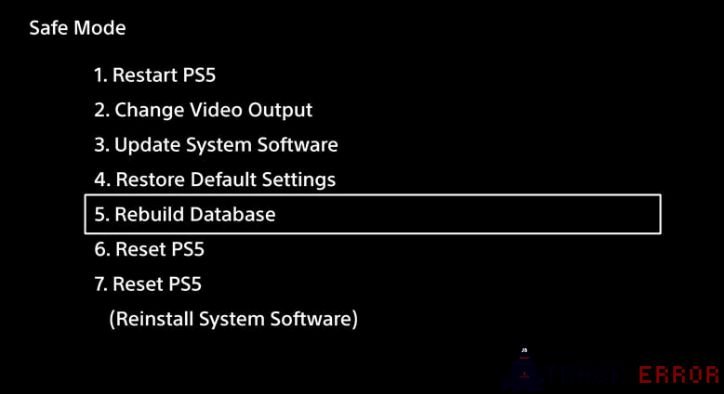
Fix 3: Rebuild PS5 Database
Rebuilding the database is one of the best ways to fix the PS5 crashing issue.The rebuild database feature scans your entire hard drive and then creates a new database for all the content. This process takes time, depending on the number and type of data items.
- Connect your PS5 DualSense controller with the USB cable. Then, press and hold the PS button on the controller to pair it.
- Keep pressing the power button until you hear a beep for the second time. This will boot the console into safe mode. Choose the “Rebuild Database” option.
If this doesn’t fix the issue, try the next solution.
Fix 4: Check PS5 Power Cable
If your PS5 is crashing or freezing, it’s probably due to a power issue. To fix this, check the PS5’s AC power cable. Here’s how:
Step 1: Turn off your PS5 console.
Step 2: Disconnect the power cord to check if it is damaged. If it is, replace it with a new one. If it is not damaged, continue with the next step.
Step 3: Wait a few minutes, then connect the power cable.
Step 4: Turn on your PS5.
Here’s a tip: After you disconnect the power cord, try plugging it into a different outlet.
Fix 5: Update PS5 System Software
As mentioned above, if the PS5 system software is outdated, it can also cause issues when running high-graphics games. Sony releases new features and updates to fix glitches and bugs.
Installing the latest software is more stable and secure than older versions.
To update the PS5 system software, follow these two steps.
Fix 6: Reinstall PS5 Firmware
If that doesn’t work, try doing a clean install of the PS5 system software using the Safe Mode – Reset PS5 (Reinstall System Software) option.
Follow these steps to back up your PS5 data and reinstall it:
To back up your PS5 data, follow these steps:
- Connect an external hard drive with enough space.
- On your PS5 console, click the Settings tab.
- Click the System tab.
- Click the System Software tab.
- Click Back Up and Restore.
- Click Back Up Your PS5. This will back up all data on your PS5 console.
To back up your PS5 data, follow these steps:
- Connect an external hard drive with enough space.
- Click the Settings tab.
- Click the System tab.
- Click the System Software tab. Next, click “Back Up and Restore” and then “Back Up Your PS5.”
After you’ve successfully backed up your data, connect a USB flash drive to a Windows PC and format it. Then, create a folder called “PS5” and inside it, create another folder called “UPDATE.”
Next, go to the PS5 System Software Update page and download the PS5 reinstallation file in the UPDATE folder. Then, plug the USB flash drive into the PS5 console after booting it into Safe Mode. Choose the “Reset PS5 (Reinstall System Software)” and “Update from USB storage device” options and click “Continue.”
Hopefully, the PS5 crashing or freezing issue has been fixed. If you are still having problems with the game, try the next fix.
Fix 8: Contact Playstation Support
If you can’t solve the issue, go to the official Sony website and click on the PlayStation Fix and Replace option. They will tell you how to fix the problem. If your product is under warranty, they will replace it for you.
FAQ (frequently asked question):
How to turn off a frozen PS5 with your controller?
To turn off your frozen PS5 gaming console using the controller, follow these steps:
- Press the PS button on the PS5 DualSense controller. This will open a quick Control Center menu on the screen.
- Scroll down, as you will see several options.
- Choose the Power option.
- This will open a pop-up menu. Choose the Turn Off PS5 option.
Conclusion
I’m sure you can Fix PS5 Freezing Issues or crashing issue by trying the fixes in this article. If one of the solutions works, contact PlayStation Support.
I hope the article solves your PS5 problem, and that you can start playing with ease.
Good luck! 😀







